In our September 2024 Pinochle app release (5.2.0) we introduced a new feature to allow you to schedule a private game and send invites to friends from within the app. You can select the time and date, customize table game options, and send an invite to three friends. We also added a calendar so you can keep track of your scheduled games and see the status of which players accepted or declined the invite.
Note: this feature is currently only available in the Pinochle app; we haven’t made this available yet for Cutthroat or on the web. We are testing to see how well this is received and may consider adding/expanding on this in the future.
In this tutorial, we’ll walk through the steps and share some screenshots. If you have any questions or feedback on this new feature please send us a message or post in our forum.
#1 From the Main Menu, click on the Calendar button.
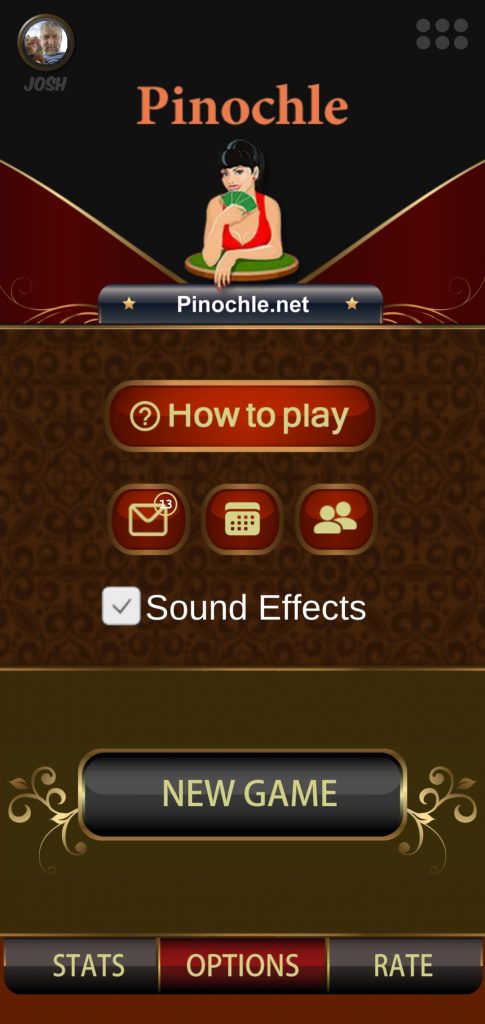
#2 From the Game Schedule screen, click on the Plus button add add a new scheduled game.
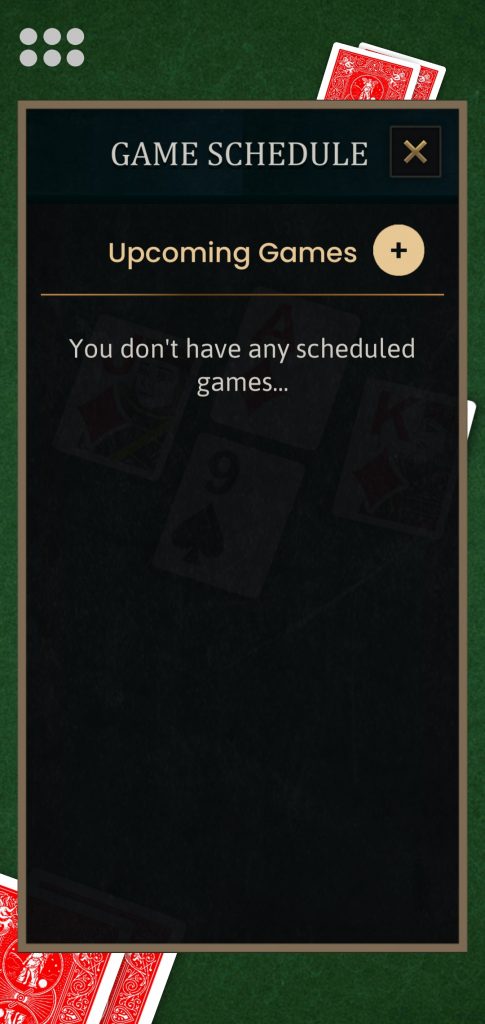
3. Click on the gray Edit button next to the Date to select the date you want to schedule your game for.
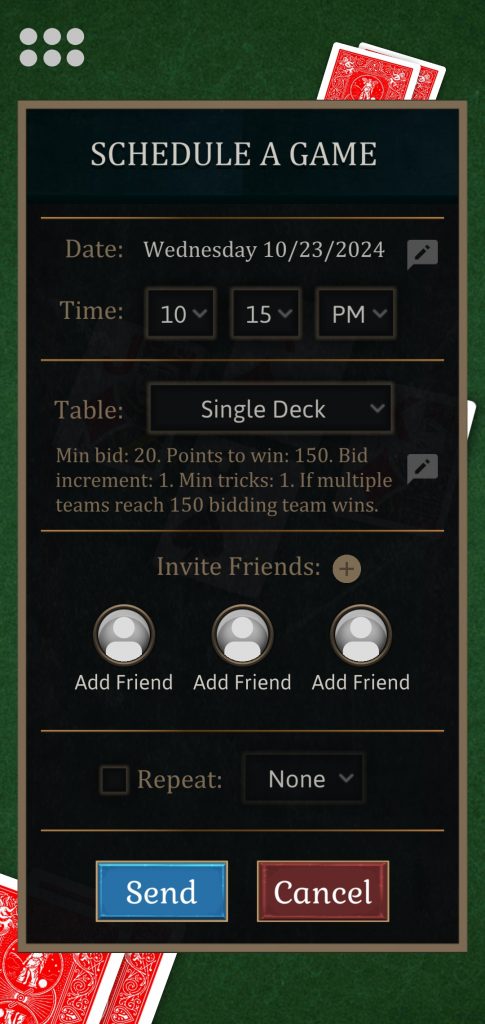
4. Use the calendar popup to choose a date. Press Update to save your selection.
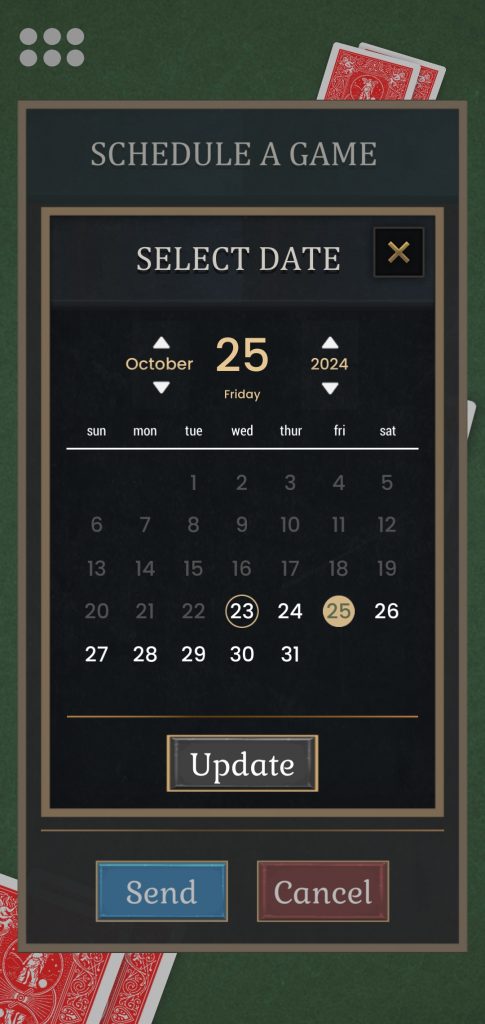
#5 Use the drop down menus to select a time.
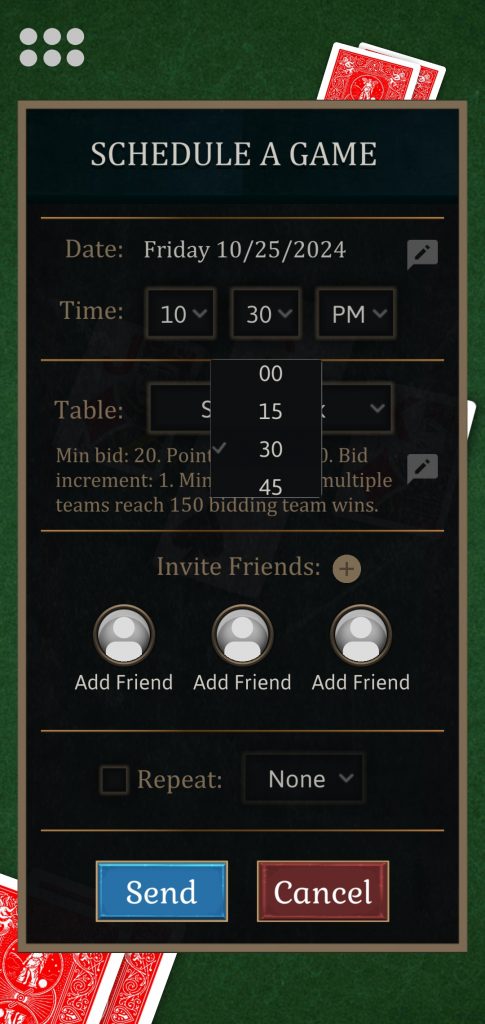
#6 Choose from the drop down whether you want to play Single Deck, Double Deck, or Customize your table.
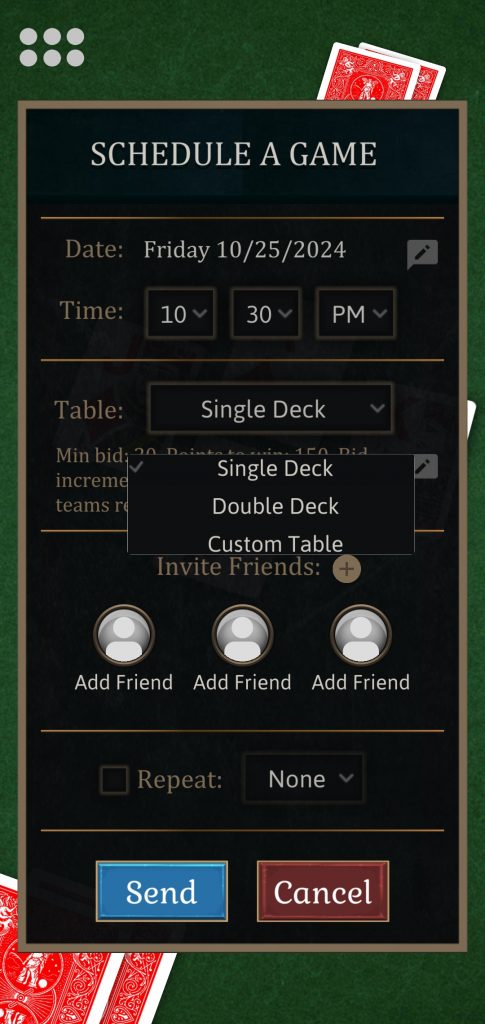
7. Select your preferred game options from the Table Settings menu.
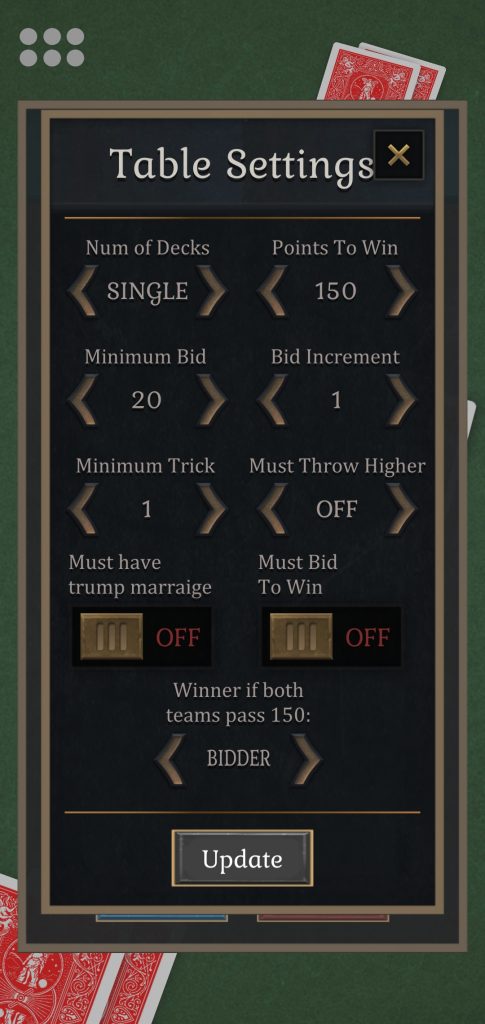
8. Click on the Plus button or Avatar buttons to select players from your friends list you want to invite.
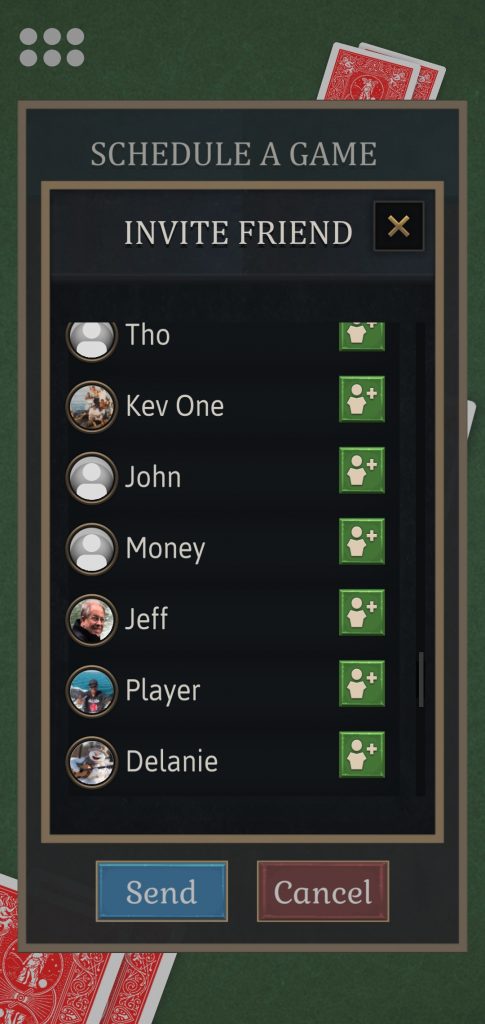
9. Check the recurrence check box if you want to schedule this game to repeat at the same time every week on the same day or daily.
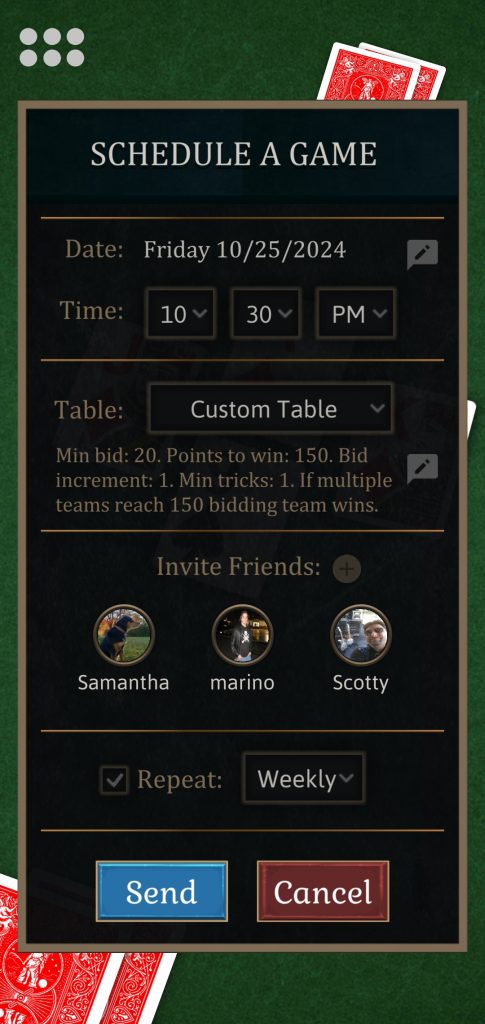
10. Press the Send button to send the invite.
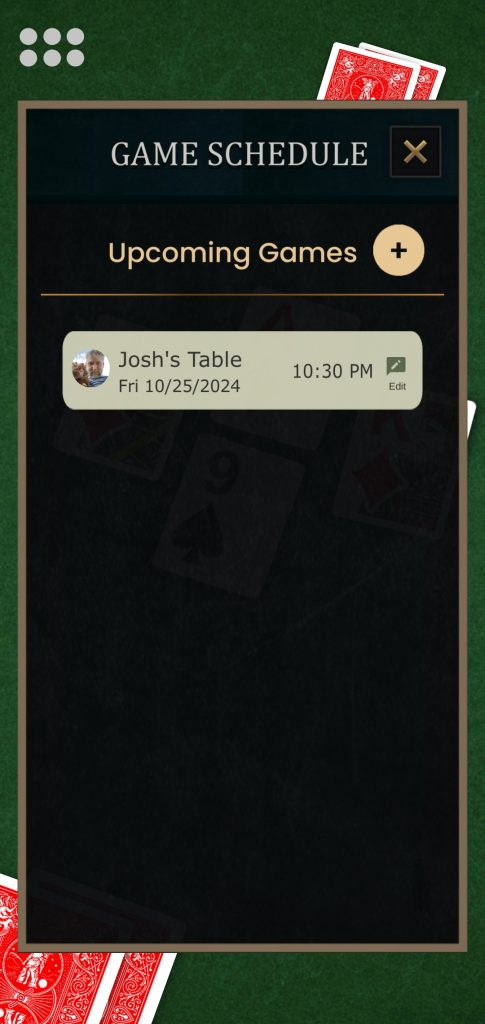
11. Click on the scheduled game from the Game Schedule screen to check the status.
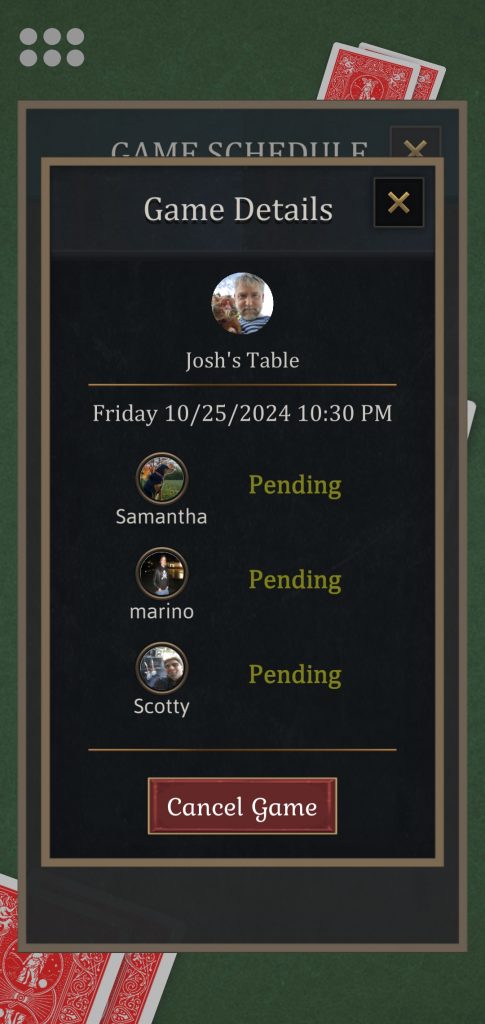
12. A few minutes before your game is scheduled to being be sure to log into the app. You can join the private table using the game code or just wait until the popup will tells you the game is about to being.
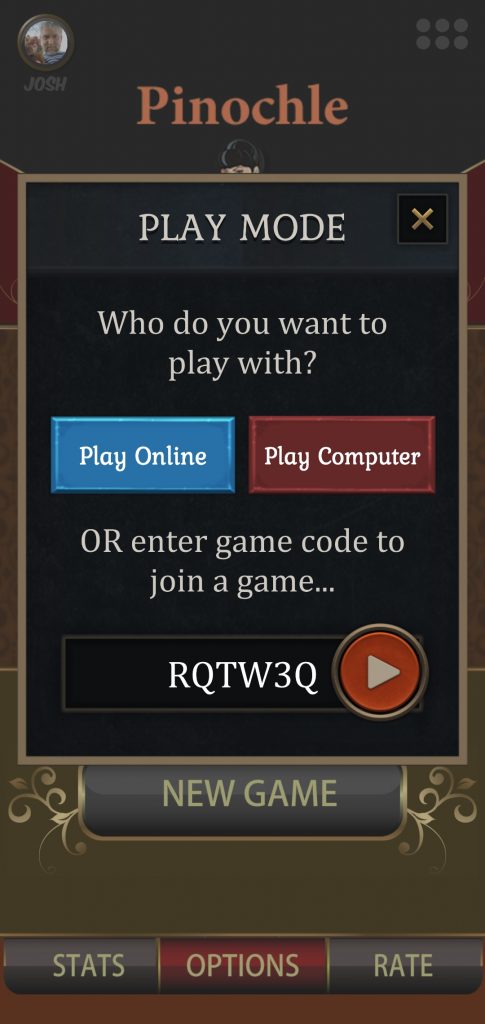
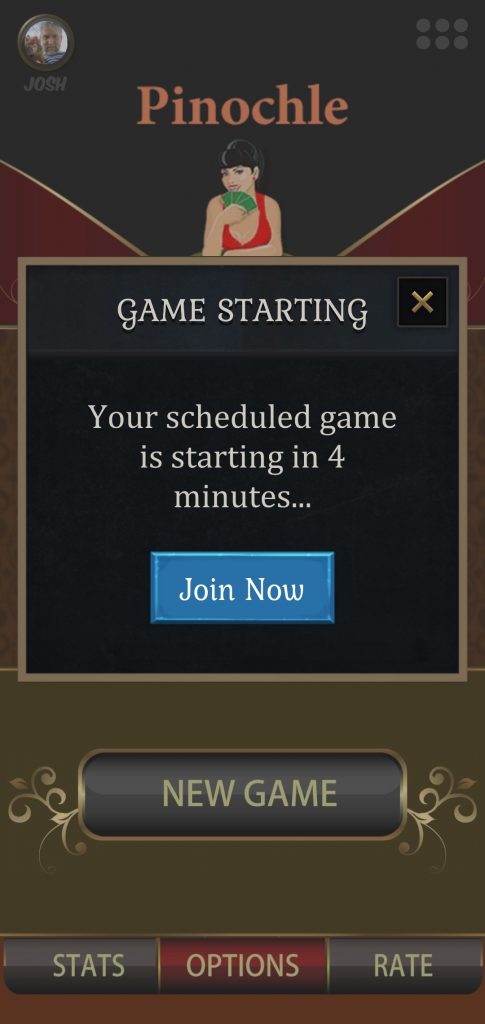
13. Wait for other players to join. Click on blank Avatar buttons if you need to add a bot to fill an empty seat.
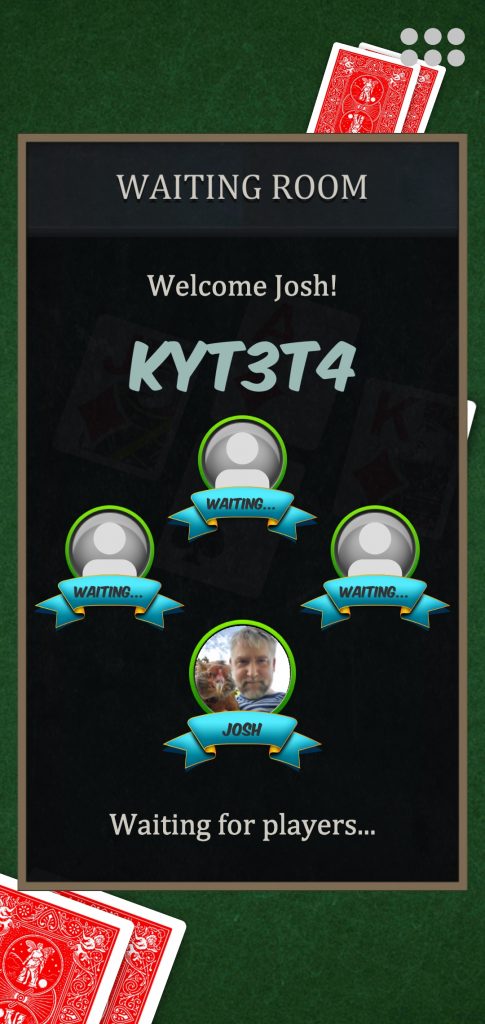
Here’s a video of creating a scheduled game:










































































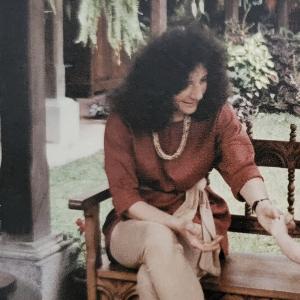
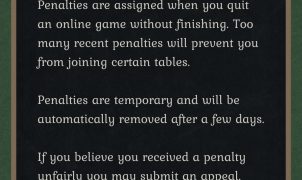



Leave a Reply