Did you know in the Pinochle app and Cutthroat Pinochle app you can choose a custom background and card faces. Here’s how:
1. Click on the Options button from the main menu
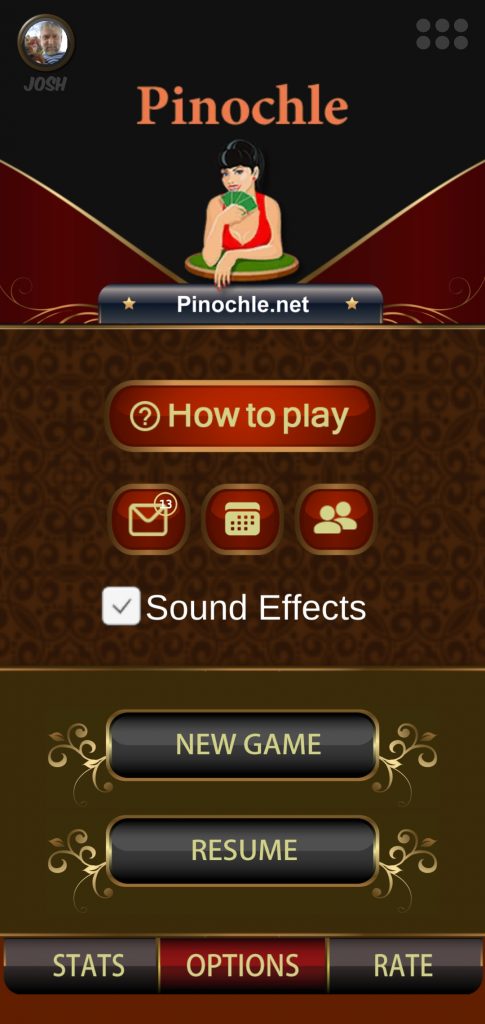
2. Click on the Background button at the bottom of the Options screen
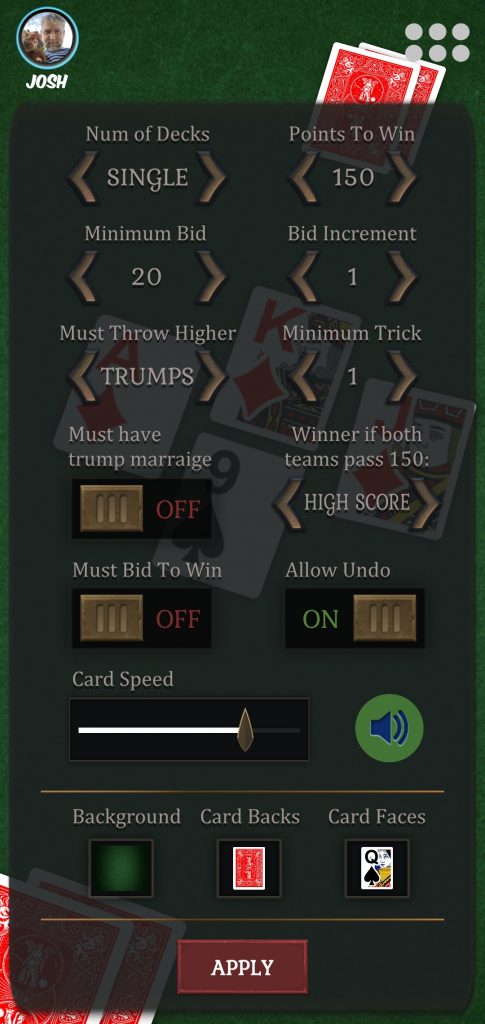
3. Select a custom background
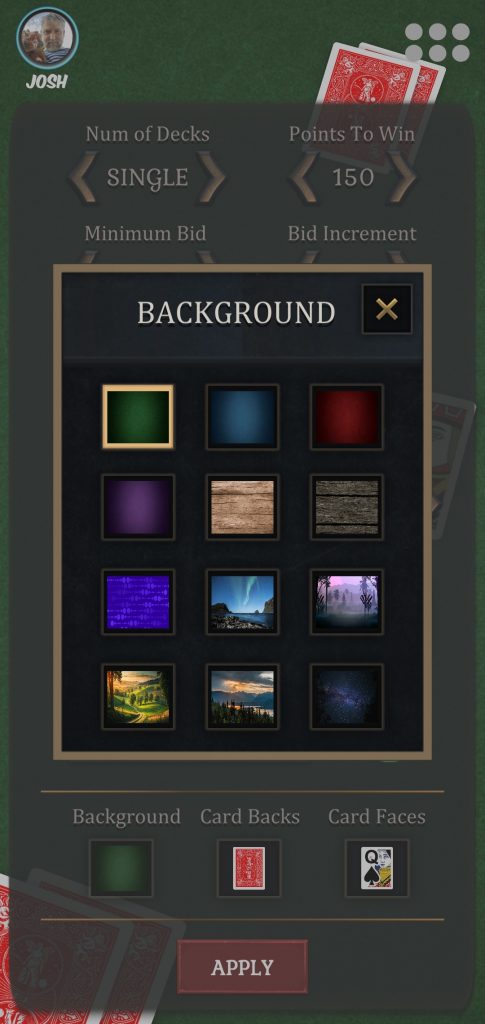
4. Select custom cards back
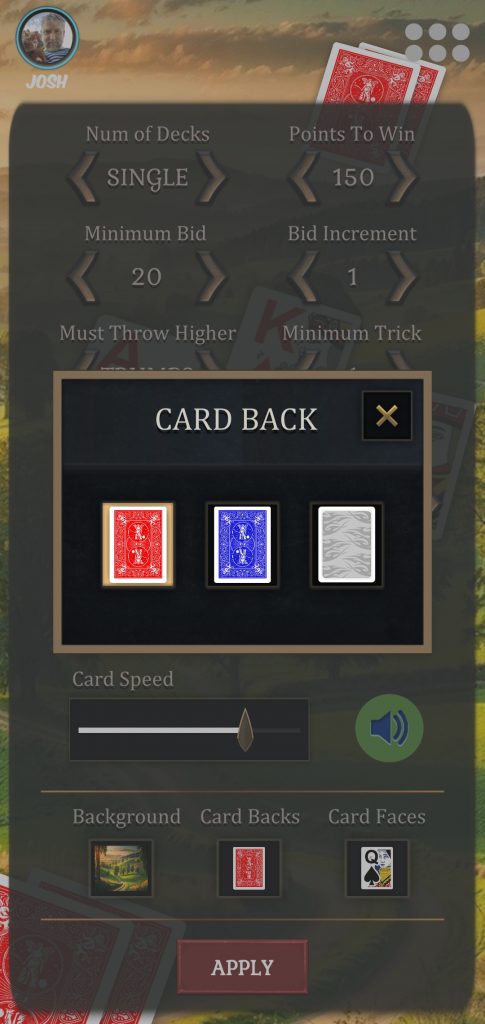
5. Select custom cards face
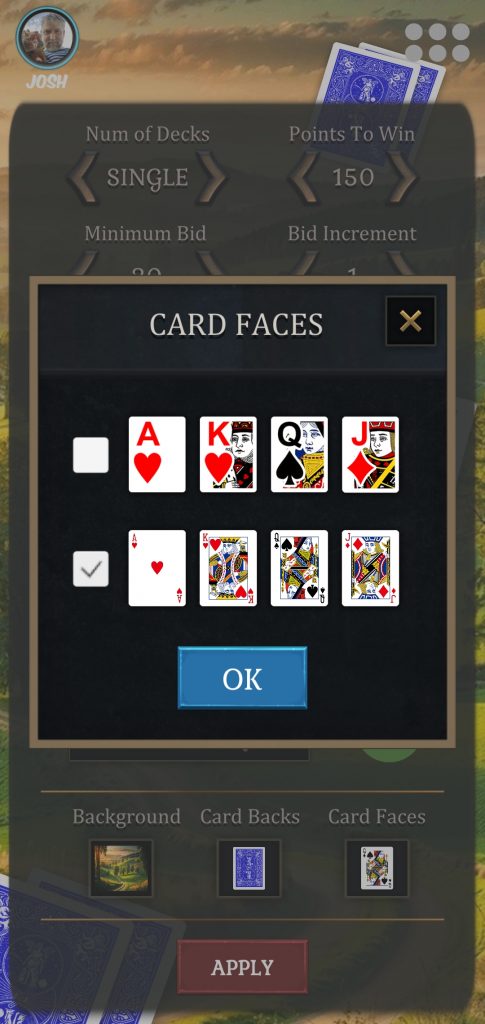
6. Enjoy playing Pinochle with your custom background and cards
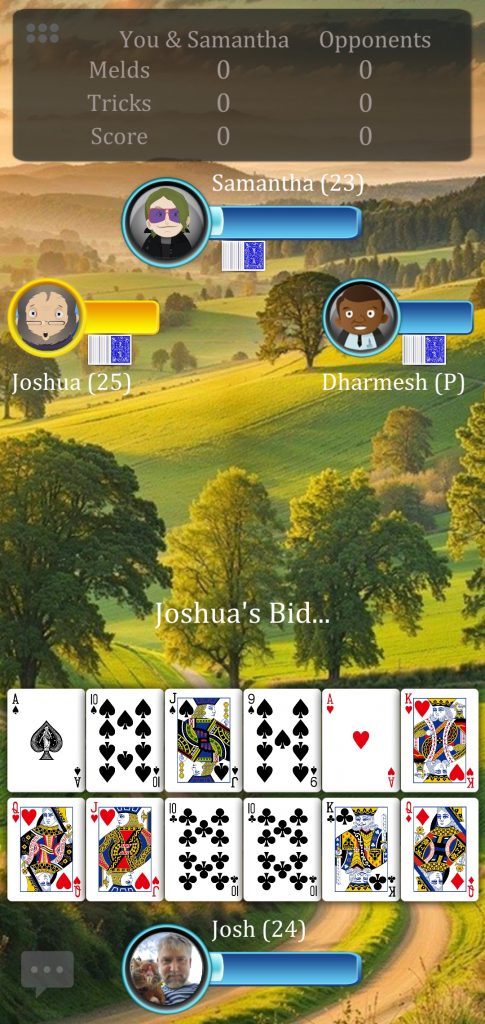
See a video of this tutorial on our YouTube channel































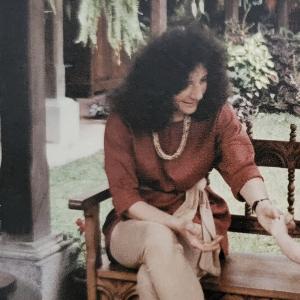






































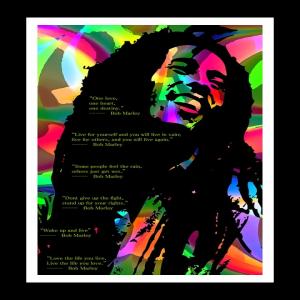















































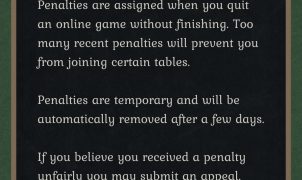



Leave a Reply